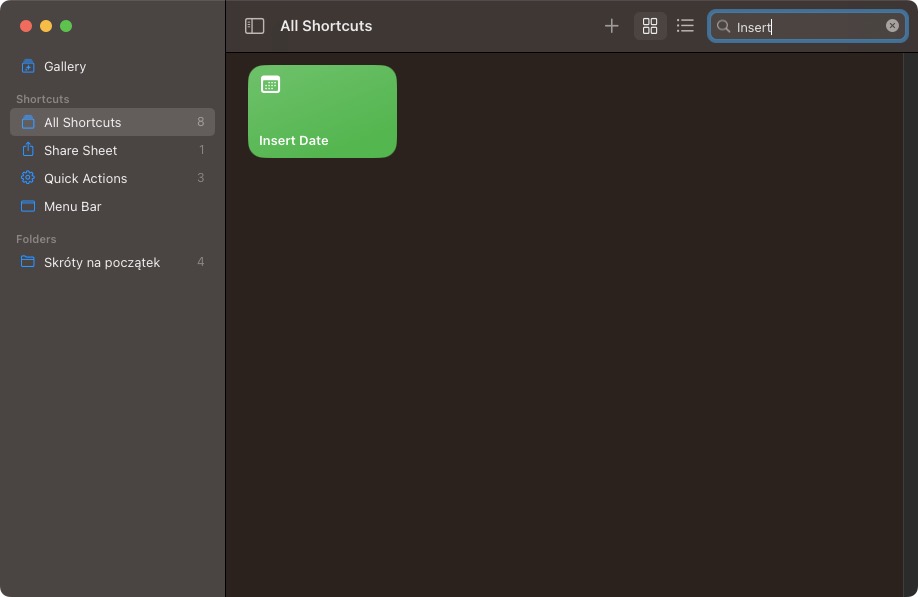macOS: Insert current date shortcut with `Shortcuts.app`
Shortcuts.app in macOS is a tool for automating repetitive tasks. It has a user-friendly drag-and-drop interface and
supports tasks such as opening apps, copying/pasting text, and sending messages. In this article, I'll demonstrate how
to create a shortcut that inserts the current date into any app, which I use to quickly add dates to my notes, emails or Slack messages.
Here's a step-by-step tutorial on how to create Insert Date shortcut using Shortcuts.app in macOS:
- Open the
Shortcuts.app(⌘ + ␣, typeShortcuts, and press Enter). - Click on the
+button in the top right corner to create a new shortcut. - Give your shortcut a name (e.g.
Insert Date) and clickAdd Action. - Search for
Insert Textin the search bar and select theInsert Textaction. - In the
Insert Textfield, typeCurrentDate(). This will insert the current date in the format of your liking.
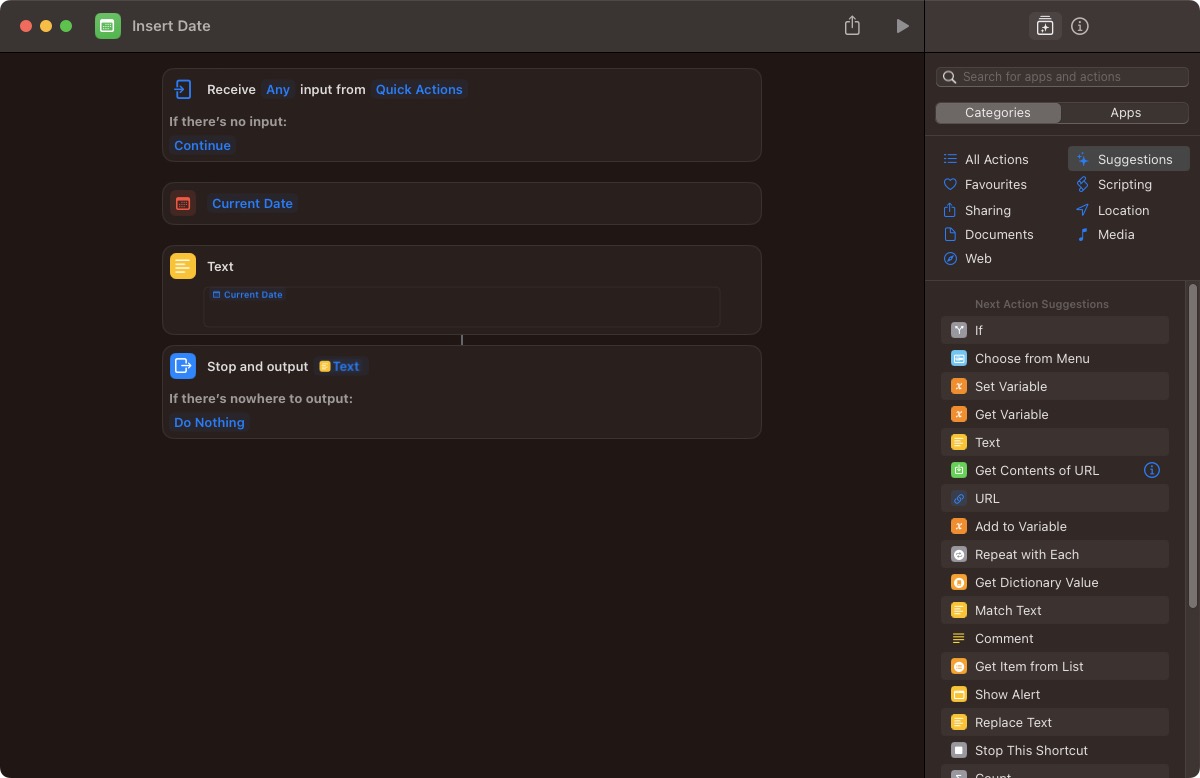
- Click on the
Settingsicon in the top right corner of the Shortcuts app. SelectKeyboardand thenAdd Shortcut. Assign the keyboard shortcut you would like to use to trigger the insertion of the current date. I use⌘ + ⌥ + ⌃ + Das my shortcut. - Make sure to check the
Provide Outputcheckbox.
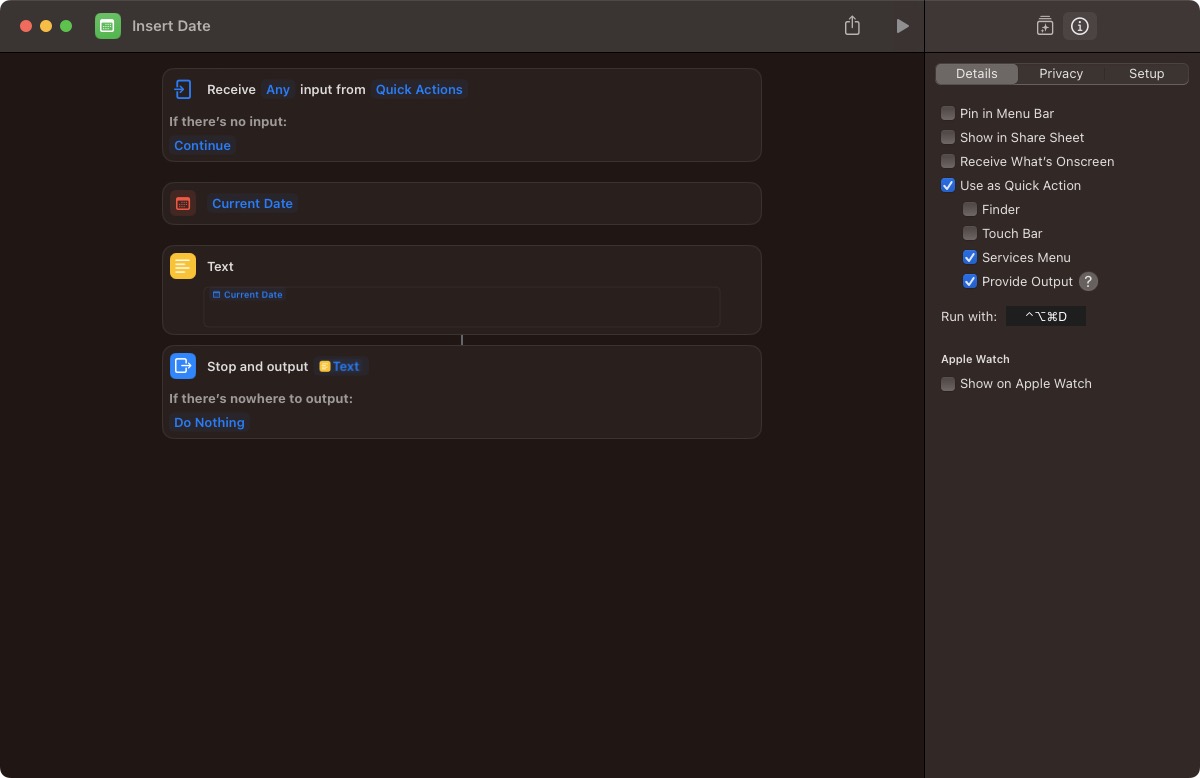
From now on, whenever I use ⌘ + ⌥ + ⌃ + D keyboard shortcut in (almost) any app, the current date will be inserted.
And that's it! Pretty handy.